Straight to your inbox
Get the best email and digital marketing content delivered.
Join 250,000 in-the-know marketers and get the latest marketing tips, tactics, and news right in your inbox.
SubscribeThere are tons of ways you can create, grow, and maintain your subscriber lists. In this video, we’ll show you some best practices in regards to growing and organizing your list. Follow along in Chapter 2 for steps to create a new list in Campaign Monitor.
Managing your subscriber list is crucial to the success of any good email marketing strategy.
The key to managing your subscriber lists in Campaign Monitor is consolidation. Growing a larger list instead of smaller, fragmented lists will help you with insights and organization.
It’s most common to focus on building just one or two master lists, like an All Customers list, or list of All Newsletter Subscribers, instead of creating several smaller lists.
When you need to send a campaign to a specific set of people within your master list, you can create segments.
A segment is a collection of similar subscribers that are grouped based on subscriber data, in what we call custom fields.
Using segments within your larger lists will enhance your insights about your subscribers, help you maintain high engagement rates, and protect your sender reputation.
Click on Lists & Subscribers at the top of the screen to access your subscriber lists and data. To create a new subscriber list in Campaign Monitor, click Create a new list on the right, and then name the list.
Now you can add subscribers. If you’re moving over from another platform or have an existing subscriber list already, you can upload your list by drag-and-dropping an Excel or CSV file here.
Next you’ll map the data you want to bring into Campaign Monitor. If you haven’t created custom fields yet, there’s another video that goes over that process. For now, you can click in the dropdown menu to choose what type of field it is, and Campaign Monitor will automatically pull in the field name from the headers in your CSV or Excel file.
Once you’ve mapped the data fields, you’ll select Finish adding subscribers and your new subscribers will be added.
If you have email addresses that need to be removed from a list due to unsubscribes, bounces, or being invalid, you can suppress them by clicking Remove subscribers. This will help keep your list accurate and up-to-date.
For more targeted campaigns, we’ll show you how to use custom fields and segments to send emails to specific people within your larger list.
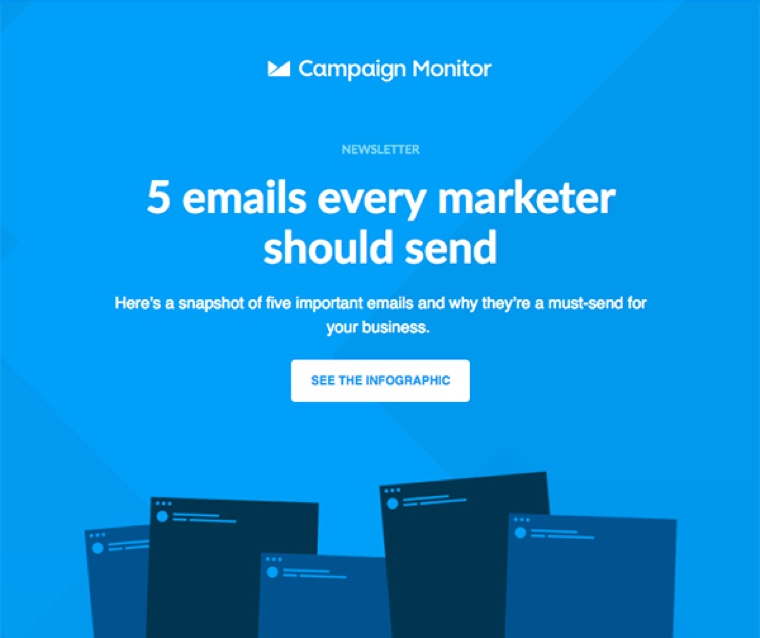
Join 250,000 in-the-know marketers and get the latest marketing tips, tactics, and news right in your inbox.
SubscribeWith our powerful yet easy-to-use tools, it's never been easier to make an impact with email marketing.
Try it for free