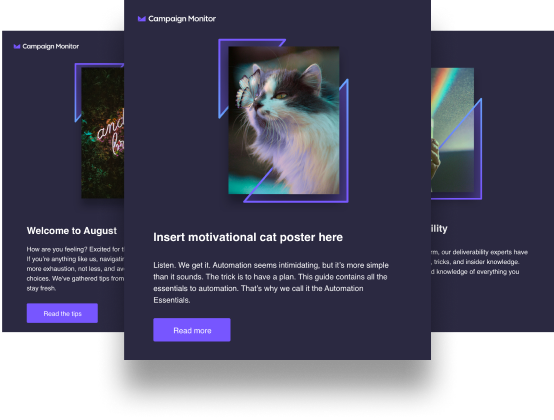Introduction
If you’re actively running a loyalty program, you’re probably interested in how you can send your customers loyalty-based emails from Campaign Monitor. Doing so will allow you to see all of your email metrics across marketing and loyalty campaigns in one place using our Insights tool. But before you can create those campaigns, you’ll need to set up loyalty data in your lists and then pass that data into Campaign Monitor.
Chapter 1
What data do you need to set up in your lists?
The loyalty data that you need to store in your lists depends on the type of loyalty program you’re running (or would like to run). Once this data is set up, initialized, and updated, you can use this information to personalize your campaigns, build segments, and trigger loyalty-based journeys. To set up this data, reference the tables below depending on the type of program you’re running, and create a new list with the following custom fields or update an existing list within the Campaign Monitor UI or using the Lists API.
|
If you are running a Tier Program: |
|||
| Custom Field Name | Data Type | Personalization Tag | Description |
| Current Term Points | Number | [CurrentTermPoints ] | Subscriber’s current amount of loyalty points for the tier term. |
| Current Term Spend | Number | [CurrentTermSpend] | Subscriber’s current amount of dollar spend for the tier term. |
| Tier Level | Text | [TierLevel] | Current tier level the subscriber is in. |
|
If you are running a Punch Card Program: |
|||
| Custom Field Name | Data Type | Personalization Tag | Description |
| Punch Card Stamps | Number | [PunchCardStamps] | Count of how many stamps a subscriber has accrued. |
| Completed Punch Cards | Number | [CompletedPunchCards] | Count of how many punch cards a subscriber has completed. |
| Last Order Count | Number | [LastOrderCount] | Count of how many items were purchased in the last order. |
Chapter 2
Upload Loyalty Data in Campaign Monitor
Once you’ve added the appropriate custom fields to your loyalty list, you can upload your loyalty data in Campaign Monitor. There are currently 3 ways to populate loyalty data in Campaign Monitor at this time. You can either:
Method 1: Upload a file in Campaign Monitor with the above information populated for each subscriber.
When importing subscribers to Campaign Monitor from a file, you’ll want to make sure that your file includes the subscriber’s loyalty data like the examples below; depending on your loyalty program, be sure to include the above custom fields as columns within your file. You’ll want to make sure this data is as up to date as possible, as importing subscriber data will overwrite any existing information in Campaign Monitor. Additionally, you’ll want to hide these fields from your preference center so they cannot be edited. For instructions on how to hide custom fields from your preference center, read here.
Note: If columns are left empty in your file, the subscriber importer will skip that column and retain existing data already in the system.
For further instructions on how to import subscriber data from a file, read here.
Method 2: Call the Subscriber API to update the above information for each subscriber in your list.
For those with technical resources, calling the Campaign Monitor API is the most flexible way to run a loyalty program. After creating the appropriate custom fields in your list based on your program type, they’ll be available for you to adjust when a subscriber does an action that will increase or decrease their points.
Note: You will need to have access to the subscriber’s email and list they’re in.
Updating data when customer completes an action
When a custom completes an action that updates their loyalty information, call the following endpoint and parameters:
Put
https://api.createsend.com/api/v3.3/subscribers/{listid}.{xml|json}?email={email}
{
"EmailAddress": "[email protected]",
"CustomFields": [
{
// This value should be the sum of the old value and the points earned.
"Key": "CurrentTermPoints",
"Value": "1000"
},
{
// This value should be the sum of the old value and the spend earned.
"Key": "CurrentTermSpend",
"Value": "$1000.00"
},
{
// This value should be the subscriber's current level.
"Key": "TierLevel",
"Value": "Gold"
},
{
// Your loyalty custom field gets updated here.
"Key": "[LoyaltyCustomFieldName]",
"Value": "[NewLoyaltyCustomFieldValue]"
}
],
"ConsentToTrack": "Unchanged"
}
Note: This is an example of an API call for a Tier Program. Adjust the API call with the appropriate custom fields.
Method 3: Pass data from your CRM to Campaign Monitor using an integration.
If you have an existing CRM that captures this information and you’ve integrated the CRM to Campaign Monitor, this data will automatically be passed into Campaign Monitor via the integration. Note that the information must be stored at the subscriber level. See list of available CRM integrations here.
If you have an integration with Zapier, read our guide here to understand how to pass data between your system and Campaign Monitor.
Chapter 3
Conclusion
Now that you’re passing data into Campaign Monitor, you can utilize that in your emails and personalize the journeys you can add your subscriber to.
For in-depth loyalty program check-lists, read below:
For other how-to loyalty guides, read below:

Press CMD+D to Bookmark this page